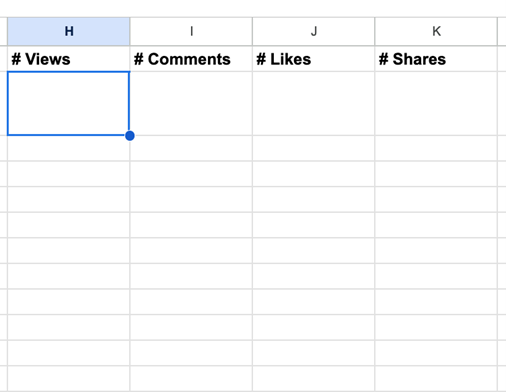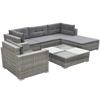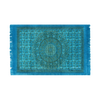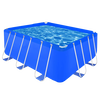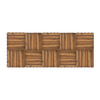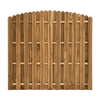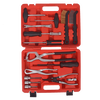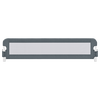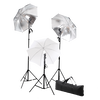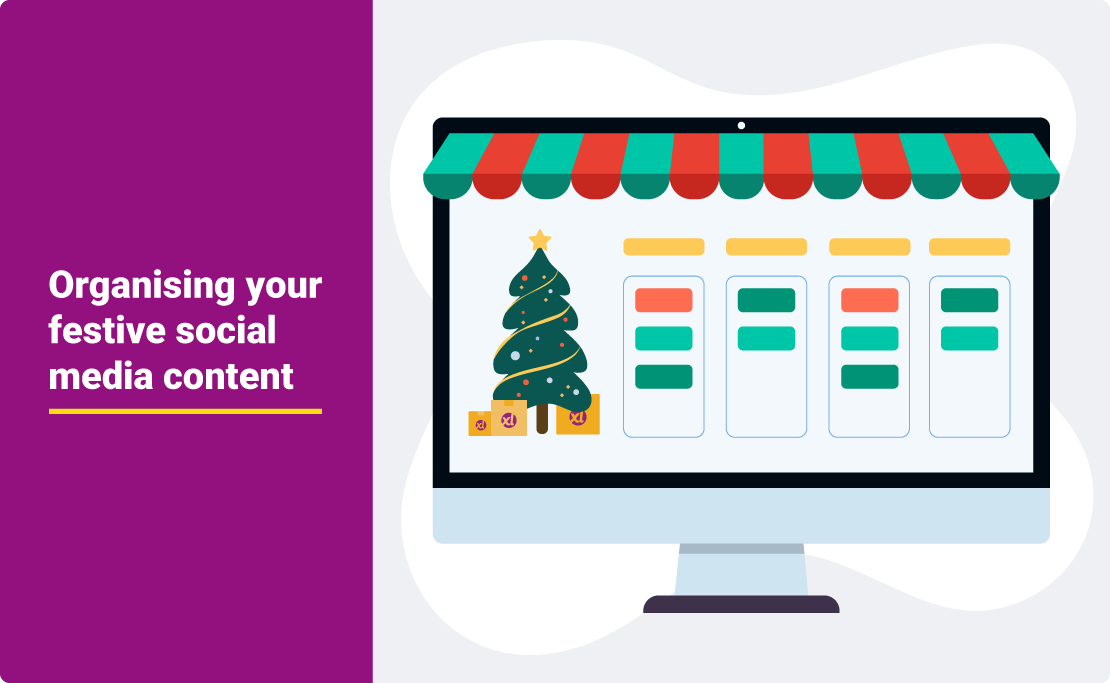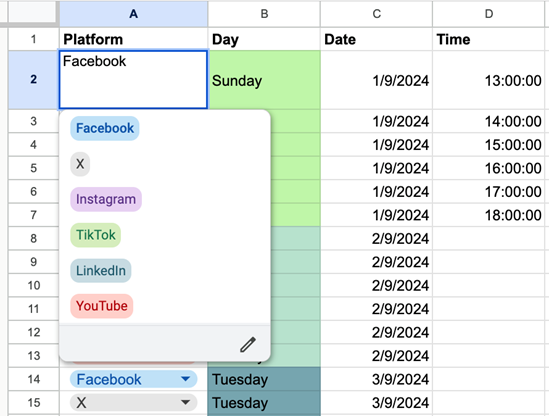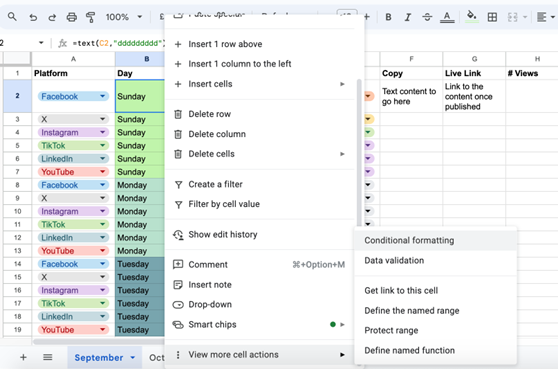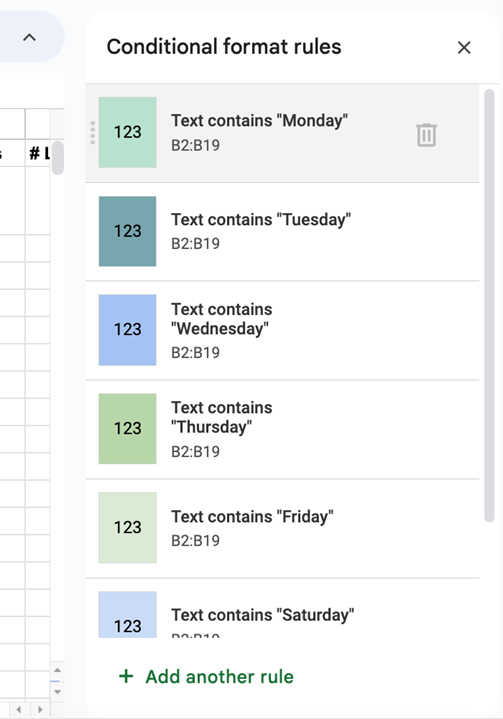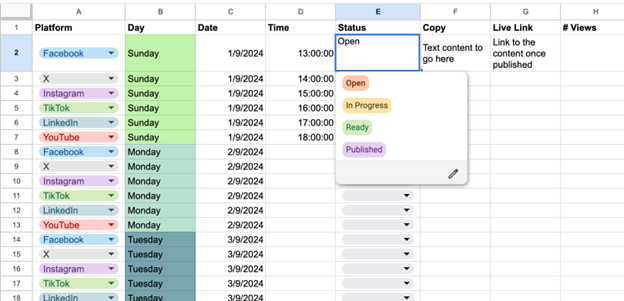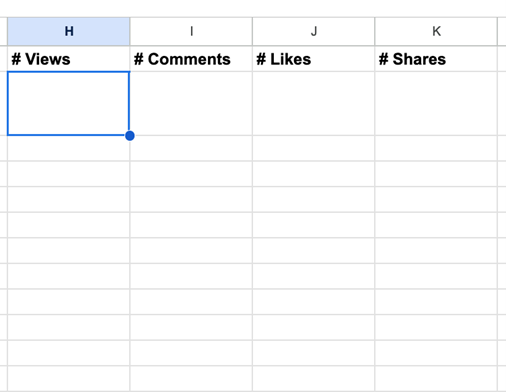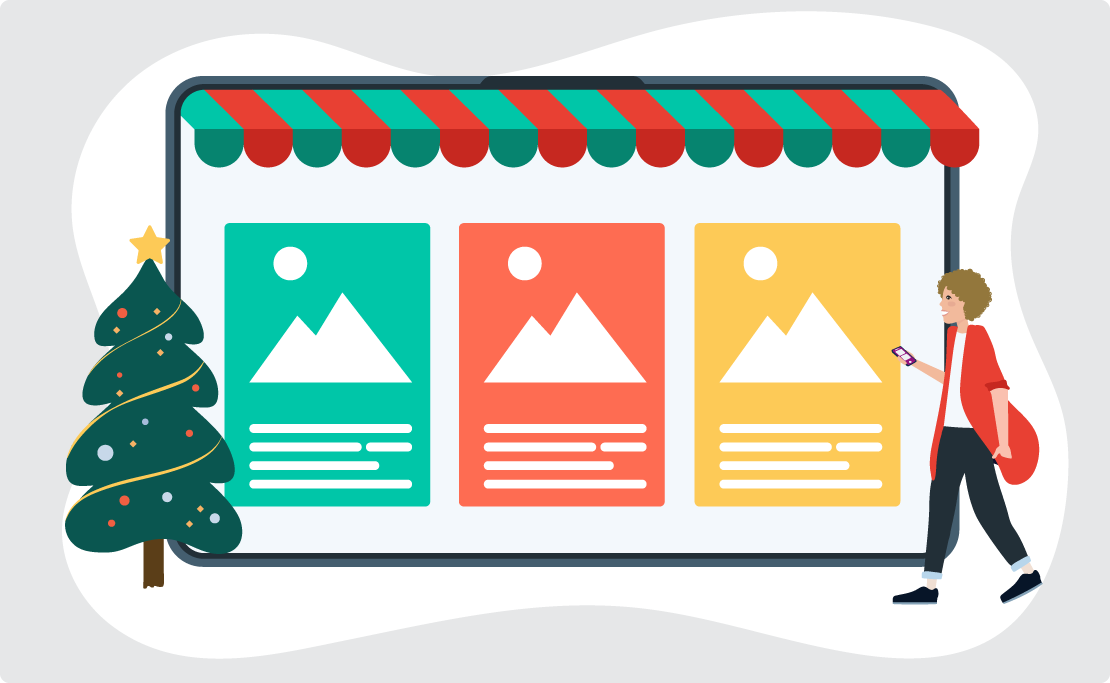A free festive content calendar for Google Sheets
Not everyone has access to Microsoft Excel, so to make it accessible for
all, this resource is available to use in Google Sheets. Keep reading this
blog article for guidelines and ideas for using our free content calendar.
How to use the dropshippingXL Christmas social media content calendar
Once you follow the steps above to access the social media calendar, you
can explore the tabs and see how it works. Thankfully, it's not a
complicated tool, but here are a few tips for using it:
Tabs to separate your social media content by month
There are four tabs to keep the Christmas social media content calendar
organised without overwhelming you with data. Each tab corresponds to a
different month before Christmas (September, October, November, and
December).
Tips for using tabs
You can edit these months if you wish, add more, or delete them. It's
highly recommended to start your Christmas marketing efforts as early as
September, as festive shopping usually begins at the end of summer.

Drop-down menus for each social platform
Choosing the social media channel for each post is easy with the drop-down
menu. We've added the most popular platforms, which are Facebook, X,
Instagram, TikTok, LinkedIn, and YouTube. These are colour-coded to help
you distinguish each one at a glance.
Tips for using drop-down menus
Edit the menu by double-clicking a cell and then clicking the pencil icon
at the bottom-right. You can amend, add, or delete options for the
drop-down as you desire, depending on your dropshipping business.
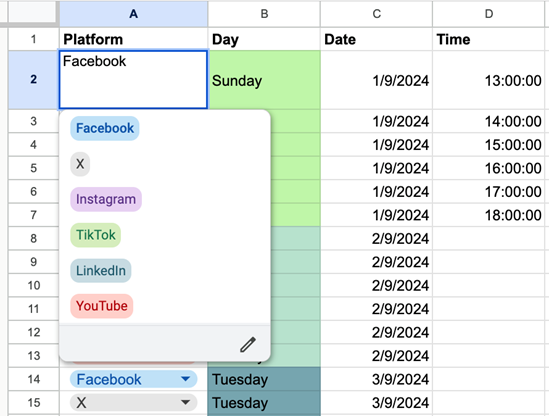
Colour-coded days with conditional formatting
Spreadsheets can be confusing to read when the only colours being used are
black and white. We've added conditional formatting to Column B ("Day") so
that each cell automatically changes to a specific colour depending on the
day of the week.
Tips for using colour-coded days
There's no need to type in the day of the week. A formula has been added
to the cell to automatically find the day of the week based on the date
you add to Column C ("Date"). If the colours aren't for you, don't worry.
Change them easily by right-clicking on a cell, scrolling down to "View
more cell options," then clicking "Conditional formatting."
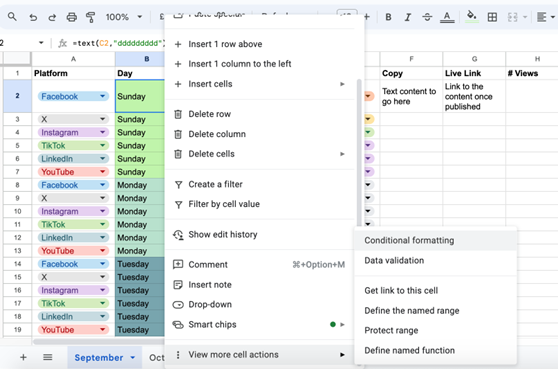
Select one of the days in the box labelled "Conditional format rules." You
will have the option to change the colour, the day of the week you want to
add, or delete the ones you don't need.
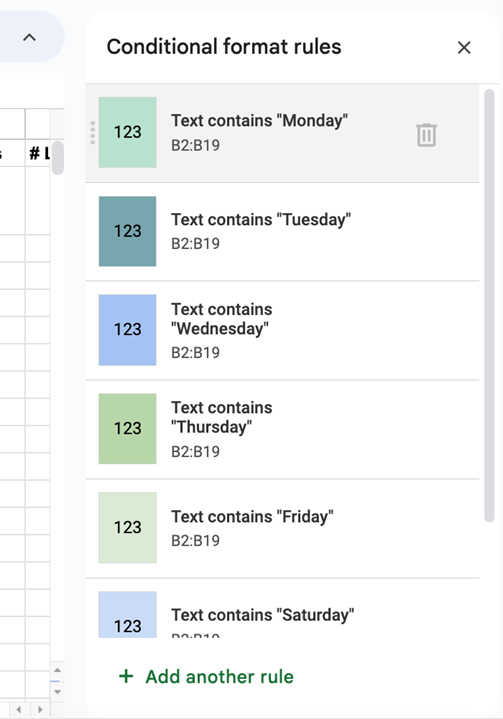
Check the status of your content
This content calendar can be used not just to track published content but
also to plan posts at a later date. To keep on top of the status of each
piece of content in the spreadsheet, mark it as "open" (not created yet),
"in progress" (currently being written), "ready" (the copy is finished but
it needs to be published), or "published" (posted on social media).
Tips for using the status drop-down
Edit Column E "Status" with the same steps as for Column A "Platform."
Double-click, select the pencil icon, and edit as you wish.
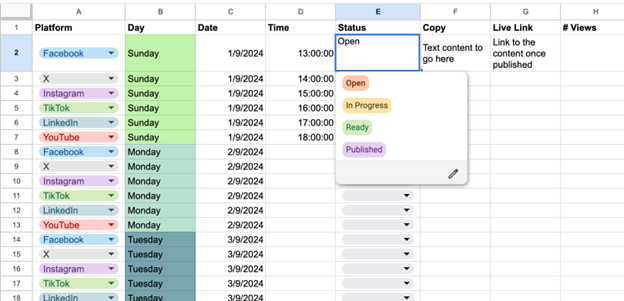
Review the KPIs
Track how well your Christmas content is doing on social media by
reviewing the key performance indicators (KPIs). You can access the
metrics of your social media posts on each social media platform directly.
Tips for adding KPIs to your social media calendar
The KPIs you can add are:
-
Column H ("# Views") - these are the number of views that your post has
accumulated.
-
Column I ("#Comments") - these are the number of comments that your post
has accumulated.
-
Column J ("Likes") - these are the number of likes that your post has
accumulated.
-
Column K ("Shares") - these are the number of shares that your post has
accumulated.
Feel free to adjust, add, or delete these columns as you decide which
social media KPIs are the most important for your dropshipping business to
track.